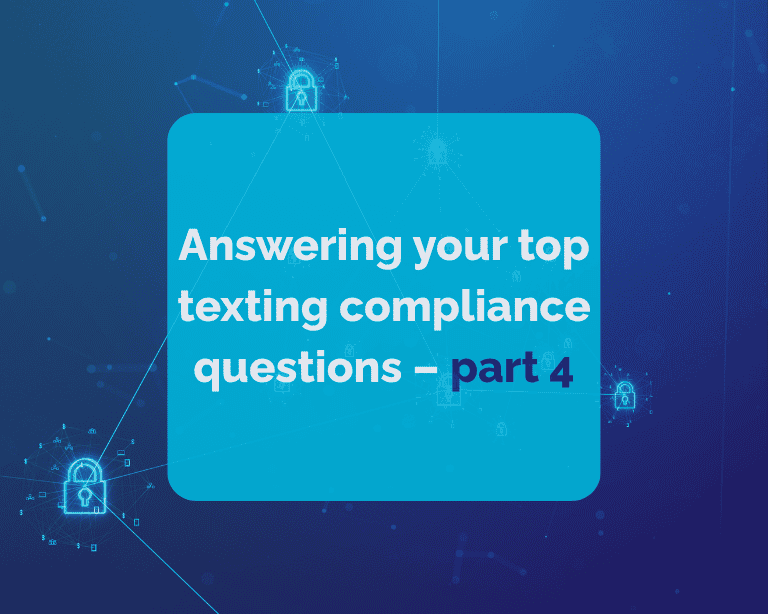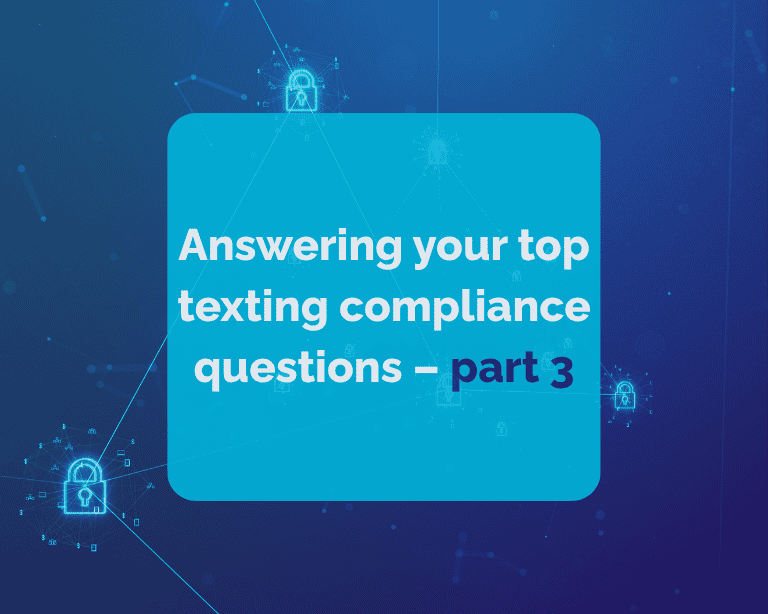Keywords and Automations are here! We’re so excited by the initial feedback we’ve received on Hustle’s latest feature and are back with another spotlight on how to make the most of it.
Our last blog post covered specific use cases for Keywords and Automations in P2P texting. Now that this feature is officially available for Broadcast messaging, we’re excited to share the best ways to use keywords this way!
But first, here’s a refresher on what’s included in Keywords and Automations.
Keywords and Automations allow Hustle Admins to specify words or phrases (keywords) that initiate one or more Hustle actions automatically. Automations are available when a contact responds with a keyword to a specified inbox or phone number. You can learn more about the capabilities of Hustle Keywords and Automations and explore best practices in this help article.
Why Keywords and Automations Matter for Broadcast Messaging
Keywords and Automations allow admins to better connect with and manage contacts. By automating actions based on the responses of different audience members, admins can communicate more efficiently and ensure the right audience members are getting the right messages at the right time. And when creating keywords and associated automations for Broadcast texting, it’s now possible to create an automated text message response as a follow-up action to a keyword.
Below are a few use cases, building on examples shared in part one of this series.
Scenario 1: Location Data and Group Management
For instance, when you’re looking to gather data on your supporters, like where someone is based for their volunteer work or their voting district to add to their profile, keywords and automations are a great addition to your toolbox. Here’s an example of how agents and admins might work together to gather location data of contacts for volunteer work or their voting district, for example.
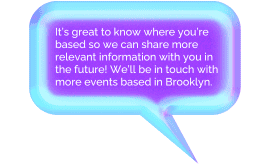
- Admins can create tags for contacts based on the level of data needed (e.g. zip codes or county names)
- Agents can then leverage these keywords by asking where a contact is located (like their county or zip code)
- Admins can use these tags to create automations that are triggered based on the contact’s response. For example, a contact could be moved to a new group based on the zip code they include in their reply
How to include replies in automations through broadcast: In addition to triggering an action to assign a contact to a new group, admins can trigger an additional action with the same keyword to acknowledge the contact’s location.
Example reply: “It’s great to know where you’re based so we can share more relevant information with you in the future! We’ll be in touch with more events based in [county, city, or zip code].”
Scenario 2: Language Preferences
A similar process can be followed for audiences if you’re looking to understand their language preferences. By creating tags and associated automations based on languages (e.g. English, Spanish, Tagalog, etc), contacts can be automatically moved into a group so that in the future they’ll be sure to receive communications in their preferred language.

How to include replies in automations through broadcast: In addition to triggering an action to assign a contact to a new group, admins can create an automated reply to the same keyword, confirming their preferred language, in their preferred language.
Example reply: “¡Gracias por tu confirmación! Ahora recibiras mensajes en español.”
Scenario 3: Mute Requests
Some contacts may prefer to fully opt out of receiving messages, but it can help to give people the option to “mute” or “pause” notifications for a specific type of messaging so they can stay in-the-know on essential updates, sales, or announcements from your organization. For example, by providing the option to reply with keywords if an individual isn’t interested in receiving holiday messaging, admins can create tags for those contacts that automatically segment them into groups based on their preferred communication style.
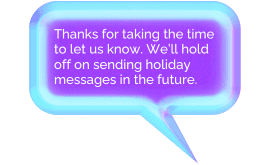
How to include replies in automations through broadcast: When a contact replies with a relevant keyword, admins can trigger a confirmation text letting the contact know they’ve muted a certain type of communications from their organization.
Example reply: “Thanks for taking the time to let us know. We’ll hold off on sending holiday messages in the future.”
These are just a few ways admins and agents can work together to make the most out of Keywords and Automations. We’re so excited to hear how you’re using Keywords and Automations in your campaigns. If you have any feedback, you can reach out to us directly at [email protected].